Seeing the social network sites Facebook, Twitter popularity, most of the bloggers are joining on Twitter and creating Twitter account to get publicity for their blog via Twitter. If they have joined and how to know their visitor and readers that this blog/website is available on Twitter.
Searching online related queries like this
"How to create sliding button to blog?"
"How to add twitter image on blogger?"
"How to add follow me badge to my blog?"
"How to add follow us badge to my blog?"
"How to add Twitter link to my blog?"
Just stop searching....find here solution for the above queries, BlogTariff explains you how to do this.
Follow Step1
Go to -->Login to Your blogger blog
Click on -->Desing Layout link Tab
Click on -->Edit HTML link
Before do this Backup your template first (If any thing goes wrong to reuse the same)
Tick the box "Expand the widget"
Search for this code </b:skin> after find this code paste the below code before </b:skin>
After successful pasting the above code search for code </body>
After finding the </body> code paste the below code before it.
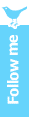
Just Replace the above username (Redcolor) with your Twitter account username
If you want to use Twitter "Follow us" button image then replace "blue" source image link with the below code
Save the template and preview the blog ....how the twitter button looks.....enjoy and Don't forget to leave your words..
Searching online related queries like this
"How to create sliding button to blog?"
"How to add twitter image on blogger?"
"How to add follow me badge to my blog?"
"How to add follow us badge to my blog?"
"How to add Twitter link to my blog?"
Just stop searching....find here solution for the above queries, BlogTariff explains you how to do this.
Follow Step1
Go to -->Login to Your blogger blog
Click on -->Desing Layout link Tab
Click on -->Edit HTML link
Before do this Backup your template first (If any thing goes wrong to reuse the same)
Tick the box "Expand the widget"
Search for this code </b:skin> after find this code paste the below code before </b:skin>
#twitter-follow { border: 0; position: fixed; top: 300px; right: 0;}You can change the position left or right and requirement of image width
After successful pasting the above code search for code </body>
After finding the </body> code paste the below code before it.
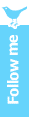
<div id='twitter-follow'> <a href='http://twitter.com/username' target='_blank'><img alt='Follow Me on Twitter' src='https://blogger.googleusercontent.com/img/b/R29vZ2xl/AVvXsEjFWAebcNO3cKkA17yT5sEzuJKvmJxD7fs6RmeoegUvsj5Ea_Mf-Psr6rtS3mNoPufakEkCpKvsGrDNvn4eytvedKTx44_zJgk4EIqNggTQ7qm7DWdJ1Ndjne6Qu14Ev2QRB92CGaPyGW0/s120/twitter-follow-me-button.gif'/></a></div>
Just Replace the above username (Redcolor) with your Twitter account username
If you want to use Twitter "Follow us" button image then replace "blue" source image link with the below code
"https://blogger.googleusercontent.com/img/b/R29vZ2xl/AVvXsEgbGvkDeJP8NbJZ-OxCrtDytZ3-AgPxd9OaiZ62wF1Fx4Jep1pe2qMT5tVXQ3s4sD12YnZRbGqHl31JvQX0H3qXGUA78eSc8Py4Nc2ObyXetZDEtCkI4MGSgZlBhC4Xf-LAoKKwGfLqb84/s120/twitter-followus-button.gif"
Save the template and preview the blog ....how the twitter button looks.....enjoy and Don't forget to leave your words..



Post a Comment Gmail ID Facebook
Do not Try to Add Spam Comments